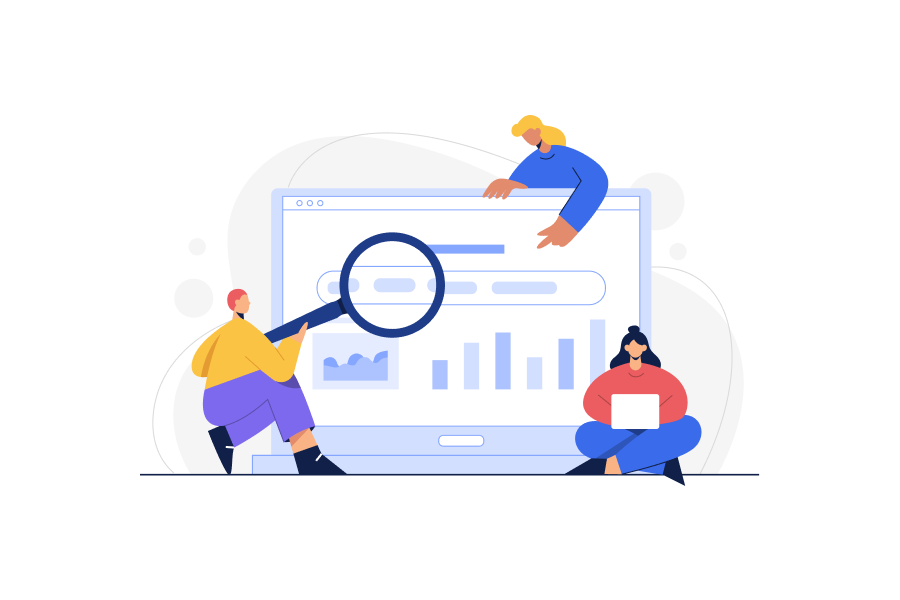Businesses can do so much when they have a strong presence online. It can drive more customer traffic and higher conversion rates to their websites. But becoming visible online requires a mix of different elements acting together.
Here’s where the Google My Business category list comes into play.
Choosing the right Google My Business category can make you stand out from your competitors. However, with thousands of GMB categories available, how can you determine which suits you best?
Luckily, we’ll give you the answer to this question and a lot more below. In this guide, we’ll tell you how to optimize Google My Business categories and use them to your advantage.
What are categories in Google Business Profile?
Categories in Google Business Profile, formerly known as Google Maps categories, describe the nature of your business. They connect you to potential customers searching for similar products or services online.
Google My Business categories are one of the most crucial SEO factors. They work closely with local SEO citations, PPC, and social media ads to make you appear in relevant search results across Google Maps and Search.
If you still can’t visualize how a Google My Business category list works, think of it this way.
Let’s say you own a local breakfast restaurant in town. You can drive more customers to your store by setting up its Google My Business category list.
When setting up your GMB category, Google will ask you for one primary GMB category and up to ten secondary GMB business categories. Google’s search engine will then use this information to make you appear in potential customers’ search results.
For example, you listed your restaurant as “Breakfast Restaurant” as its primary GMB category. You’ll appear in someone’s search results if they search for “Bed & Breakfast” or “Restaurant.”

Benefits of Google Business Profile categories
In essence, all Google My Business categories help Google categorize businesses and the specific services and products they offer. But they do so much more than this. A Google Business category list also:
- Provides specific information to potential customers;
- Provides more customer traffic and engagement;
- Provides higher Google ranking; and
- Provides extra features relevant to business
Here’s an in-depth discussion of the key benefits of the Google My Business categories list:
1. Provides specific information to potential customers
Setting up a GMB category for your business narrows down the local search results of Google users. It makes it easier for them to search for what they need.
For example, putting “Southern Italian Restaurant” as your primary GMB category instead of “Italian Restaurant” will help potential customers see the available Italian restaurants in the southern area. They wouldn’t have to browse through thousands of irrelevant search results anymore.
2. Provides more customer traffic and engagement
If Google users see a business that fits their preferences on their search results, you’ll likely have more customer action. You can expect higher conversion rates for your products or services.
Potential customers may start calling or emailing you for inquiries. They may also visit your store directly after seeing their search results.
3. Provides higher Google ranking
GMB business categories work closely with PPC and social media ads to give your business more presence online. And by choosing the right Google Business category, you can put your website at a higher Google ranking than your competitors.
4. Provides extra features relevant to business
Besides a higher Google ranking, GMB categories help Google understand your business. They can suggest extra features to make your website more intuitive and user-friendly.
For example, if your business has a “Restaurant” tag, Google can offer special features for booking online orders and reservations. A “Hotel” category can also show you tools for reviews and a list of the amenities you offer.
There are several advantages why you should set up a Google Business category. Regardless of your reason, Google lets you choose one primary category and up to ten secondary categories.
Google uses your primary category as its key indicator for ranking your search results. But don’t worry because you don’t need to fill in the ten secondary categories.
{{cta-block-v1}}
How to find competitors' Google Business Profile categories
The first step to determining the right Google Business category is looking at your competitors’ GMB categories.
Here’s how you can find your competitors’ Google Business categories
Step 1. Search for your competitor's Google Maps listing
To get started, search for your competitor’s business name on Google. When the search results appear, click on Google Maps.
Step 2. Look for your competitor's Google My Business primary category
Next, look for your competitor’s GMB primary category on its Google Maps listing. You can see this category underneath the store’s review rating.

Step 3. View the page source
Hover over your competitor’s GMB primary category and place your cursor next to it. Next, right-click on the listing and click “View Page Source.” Doing this will bring you to the page’s content and markup.
Step 4. Search for your competitor's primary category in the search box.
After that, open the search box by clicking “Ctrl + F” or “CMD + F” on your computer. Next, type in your competitor’s primary GMB category and press “Enter.”

Step 5. Look for your competitors' primary and secondary categories on the page source.
After pressing “Enter,” search for the primary category in the source code. This text is usually the third one on the page content. You’ll then see all the secondary categories of your competitor.
Step 6. (Optional) Optimize your categories.
You can optimize your categories further by using your local SEO citations and other listings to increase your search relevance. You can also repeat the previous steps a couple more times to see which categories fit your business the best.
There’s no need to follow the exact categories used by your competitors. But if they consistently beat you in the search results and ranking, you can add related categories to your listing.
How to choose primary and secondary Google Business Profile categories
As of 2022, over 4,000 Google My Business categories are available for grabs. This list isn’t final because Google adds more categories frequently.
Because of this, businesses find it difficult to select their primary and secondary categories. That’s understandable because not all the available listings may be best for your company.
Instead, your primary and secondary categories must align with your business goals. You can consider their:
- Search volume and
- Competitor ranking.
Besides these parameters, your categories must also:
- Be as specific as possible since categories can narrow down your competitors and
- Be few, because the more categories you use, the more confused Google will be.
Typically, businesses with a good Google ranking use no more than three to four categories.
Here’s how you can choose your primary and secondary categories from the Google Business categories list:
Step 1. Sign in to your Google Business profile
First, to edit your GMB listing, you must sign into your Google Account and access your Business profile.
Step 2. Select Business Category
Next, after clicking “Edit Profile,” go to “About” and choose “Business Category.” Then, select the business listing you want to edit, especially if you have multiple business locations.
Step 3. Choose your primary category
After that, look for the “Primary Category” option and press “Edit” or the pencil icon. Select a category that fits your business description.
Alternatively, you can also type in your category. Google will then match your entry with the right GMB category list.
Next, after selecting your primary category, click “Apply.”
Step 4. Add secondary categories
To optimize your Google ranking, add three to four secondary GMB categories. Select “Add Another Category” and choose your desired listing.
After selecting your secondary category, click “Apply.” Repeat this step every time you want to add extra categories to your Google Business listing.

Step 5. (Optional) Change your primary and secondary categories
You can also change your primary and secondary categories at any time. Just do steps one to four again.
Complete List of Google My Business Categories
Google has over 4,000 categories as of 2022. They’ve become as specific as possible to match your business goals.
To help you out, here’s a complete list of Google Business categories in 2022. You can view it in our free Google Sheets template.
{{cta-block-v1}}
Sign up for a 15 days free trial. No credit card required.