Editing and managing your Google business profile
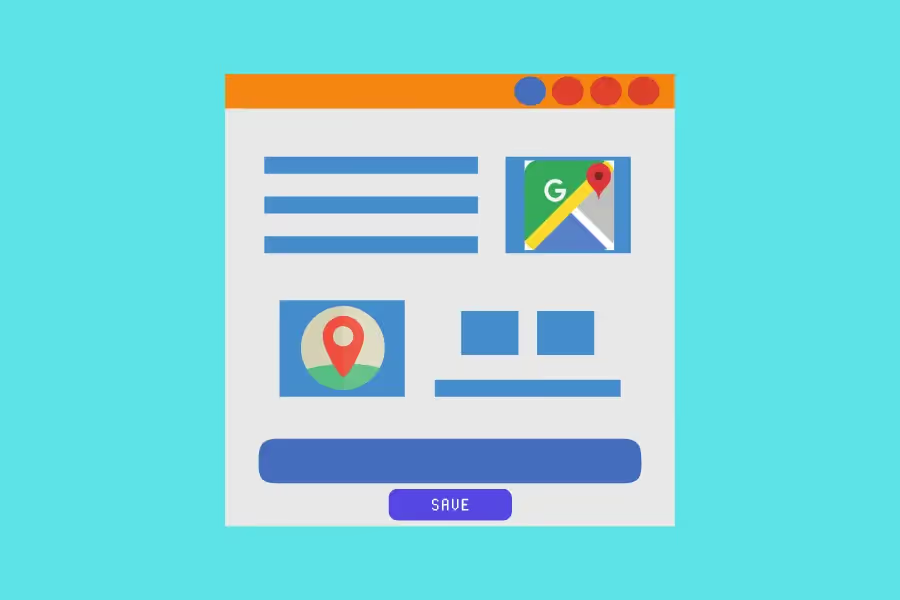
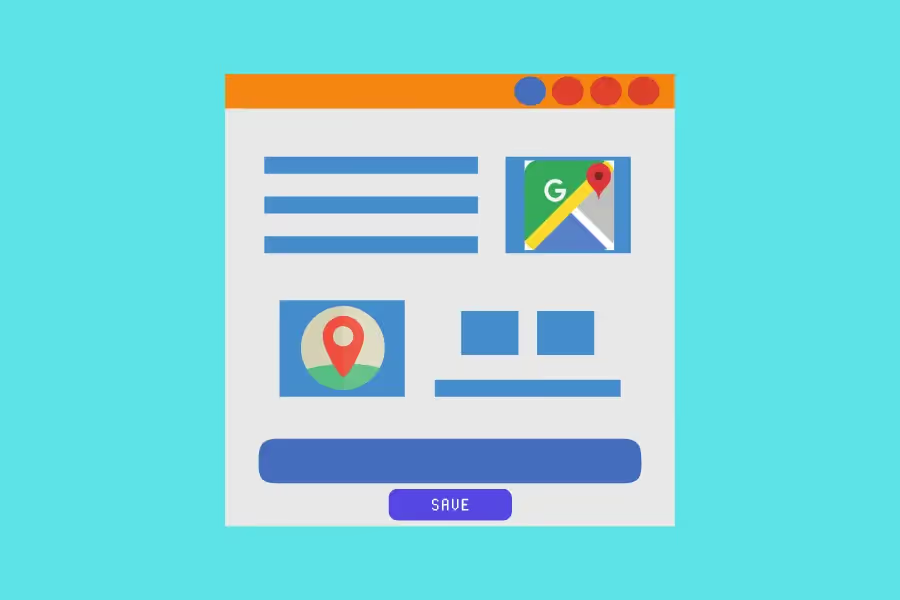
Having a Google Business Profile (GBP) is an asset for any business. Not only does it make your business more discoverable on Google, but it also allows customers to easily find important information like your hours of operation, contact number, photos, and great reviews.
However, failing to update your Google business profile can be detrimental to your online presence. Old information like a wrong address or outdated hours can lead customers to frustration, while a lack of new photos or reviews can make your business appear unprofessional.
In this guide, we’ll show you how to edit and manage your Google business profile so that it’s always up-to-date and accurately reflects your business.
Formerly known as "Google My Business," Google business profiles work like mini websites for businesses. They appear in the search results when someone searches for your business name or category, and they include essential information like the following:
Depending on the nature of your business, it can also contain menus, price lists, virtual tours, and other interactive content.
On top of that, customers can also call or message you straight from your business profile, book an appointment, or even buy products and services online. Clicking on your location's pin on Google Maps will automatically open up directions to your business, too.
As a business, you can also communicate with customers through your business profile by posting updates, replying to reviews, and sending messages.
Better yet, claiming a Google business profile is completely free. In addition, you can also connect it to your Google Ads account or Google Search Console to get even more insights about how customers are interacting with your business online.
Users will naturally assume that the information in your GBP is correct, so it's your responsibility to keep it updated at all times.
You should regularly check and update your GBP anytime there's a change in your business information. This includes the following:
Aside from that, you should also update your GBP anytime you receive a new Google review to show that you're actively engaged with customers.
According to Google, it usually takes a few minutes for edits to be accepted and publicly applied to Search and Maps. However, some screens on the GMB platform state that it can take up to 3 days for changes to be published.
In practice, expect to wait around 12 hours to 48 hours to see changes go live on your business profile.
Moreover, it also depends on the kind of edits you're making. For example, if you're only updating your hours or adding a photo, these changes will likely go live much faster than, say, changing your business name or category.
If you need to make a critical change to your business information ASAP, such as changing your business hours for the holiday season, you can contact Google My Business support and request an expedited review.
In some cases, Google may review and reject the edits you've submitted to your business profile.
This usually happens because the information you're trying to add doesn't comply with Google's guidelines. Some prohibited content includes:
For more information, here are the complete content guidelines for Google business listings.
If your edits are rejected, you'll receive an email notification from Google with more information about why the edits were rejected and how you can resubmit them.
Make sure to correct any errors in your listing before resubmitting your edits for review, and double-check that it complies with Google's guidelines. Repeated violations can result in your business profile being suspended.
There's virtually no reason to not have a Google business profile these days, let alone an outdated one.
Aside from being free to create and use, Google offers several options for managing and editing a GBP. They're all quick and convenient and can be completed in a few minutes. Here are some of them:
Google requires multi-location businesses, such as a chain or franchises, to have separate listings for each location.
Bulk editing is the simplest way to manage and update these listings en masse without having to log in and make changes to each listing individually.
To bulk edit your listings, simply follow these steps:
If you have a single-location business, or just want to make changes to one listing at a time, you can do so directly from the Google Maps app.
To edit your listing in the Google Maps app, here’s what you have to do:
This is the most common way to edit and manage a GBP. You can access your business profile dashboard by signing in to Google My Business and clicking on the listing you want to edit.
Once you're on your business profile dashboard, click Info from the menu.
This will bring up a list of all the information associated with your listing, including your hours, website, business description, contact info, and more.
To edit any of this information, simply click the pencil icon next to the field you want to update.
This option, however, is due to be phased out by Google, whose preference is the ‘direct edit’ option.

The "Direct Edit" experience allows you to skip navigating your GBP dashboard. Instead, you can edit your listing directly from Google Search or Google Maps.
To access the Direct Edit experience, simply follow the steps below:
This is especially useful if you want to quickly update your business hours or add a short description of a sale or promotion.
The ability to edit a Google business profile through Google Search has been around since 2017.
As the years passed, however, it eventually became the default method for many small businesses. Being able to edit directly from Google Search is faster and more convenient and doesn't require fiddling around with a separate dashboard.
N.B. As of November 2022 Google Business Profile users are being automatically redirected to editing via Google Search.

By clicking this button, you'll be able to access different ways to edit your profile settings. These are just a few of the changes you can make:
Your basic business information is what appears on your Google business listing. This includes your business name, which should be consistent in both your online listing and real-life storefront and any other marketing materials.
Defining your business category is essential, too. This can be a broad category, such as "clothing store," or a more specific one, like "children's clothing store." On top of that, you can also add several categories, which can help you show up in more relevant searches.
Your business description is where you can sell potential customers on what your business has to offer. This is also a great place to include relevant keywords, as Google will index this information.
Your opening date is another important piece of information to include, as it helps build trust with potential customers. If your business has been around for a long time, that's a plus.
You can also include your business phone number, address, and website URL. If you have more than one website, you can include more than one URL - as long as you can verify that all of them belong to your business.
Finally, attributes refer to any additional information that might be relevant to your customers, such as whether or not you're wheelchair accessible, if you have free parking, or if you're a pet-friendly business.

Your business hours are another crucial piece of information to include on your Google business listing, as potential customers need to know when they can reach you.
To edit your business hours, simply click on the day of the week and enter in the changes. Besides that, you also have the option to set special hours for holidays or other occasions.
This is what potential customers will see when they're searching for your business, so it's important to choose something that's eye-catching and easy to remember.
Your cover photo is the large image that appears at the top of your Google business listing. This is your chance to really make your listing stand out, so choose a high-quality photo that represents your business well and complements your logo.
If you offer booking services, such as appointments or reservations, you can include that information in the Booking section of your Google business listing.
You can choose to add a booking button to your listing, which will allow potential customers to book appointments directly from your listing. On top of that, you can also choose to add your booking URL, which will take potential customers to your booking page.

As the name implies, it will help you promote your business listing in the following ways:
The performance reports used to be called ‘insights,’ and you'll find them under the ‘Performance’ tab. These reports will give you valuable information about how your listing is performing, such as how many people have viewed your listing, clicked on your website, or called your business.
The ‘Advertise’ tab will take you to Google Ads, where you can create ads for your business. These ads can appear on Google search results pages, on websites that participate in the Google Display Network, or on YouTube.
Customer reviews are one of the most effective marketing tools for small businesses, and GBP's Promote section makes it easy to request one from your customers.
This comes in the form of a short link that you can send to your customers via text, email, or social media. When they click on the link, they'll be taken to a page where they can leave a review for your business.
You can also use the Promote button to add an update to your GBP listing. This is a great way to let potential customers know about any special offers or company news via a "What's New" Google post.
Adding an offer is another fantastic way to promote your business and attract potential customers. An offer can be a discount, a freebie, or anything else that you think will entice customers to visit your business.
Use the "Offer" Google post under the Promote section to quickly create and publish an offer for your business.
If you're hosting an event, such as a sale, a workshop, or a class, you can use the Promote button to add it to your listing. Don't forget to add keywords in the event title so that potential customers can easily find it when they're searching for events.
Aside from the ones under the Edit Profile section, you can also add more photos of your business in the Promote section. Use them to highlight any special events, offers, or products/services that you want to get the word out for.

There are also lots of options to respond to customers.
Here, you'll find all of the Google reviews your business has received. In addition, you can use this section to quickly reply to customers - whether that's thanking them for a positive review or addressing any concerns that arise from a negative review.
The Messages section contains a pop-up of all the messages customers have sent to your business. These messages come from a variety of sources, such as Google My Business, Google Maps, and Google Search.
The Q&A section is a relatively new addition to Google My Business, and it's now one of the most useful tools for both businesses and customers.
This is because it acts as a knowledge base for your business - customers can ask questions about your products, services, or anything else related to your business, and you can answer them publicly.
Together, all of these features give businesses a way to connect with their customers, promote their businesses, and track their performance - all from one easy-to-use interface.
While Google business profiles are undoubtedly powerful tools for businesses, it can get overwhelming trying to stay on top of all that data and insights.
Whether you're managing one GBP or several, Reporting Ninja's GMB Integration tool can make your life a lot easier.
Reporting Ninja's GMB Integration enables businesses to automatically generate reports from their GBP, organize and pull only the data they need, and share their reports with clients or managers with just a few clicks.
Better yet, it's free to try - sign up here to activate your free trial and test out the rest of Reporting Ninja's powerful features today.
Sign up for a 15 days free trial. No credit card required.
