How to use Google Analytics for multiple websites
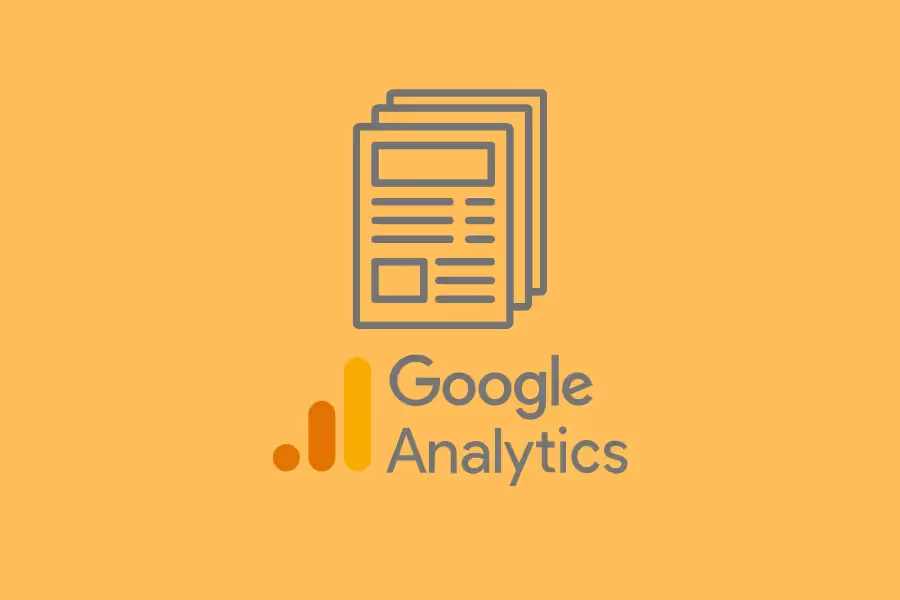
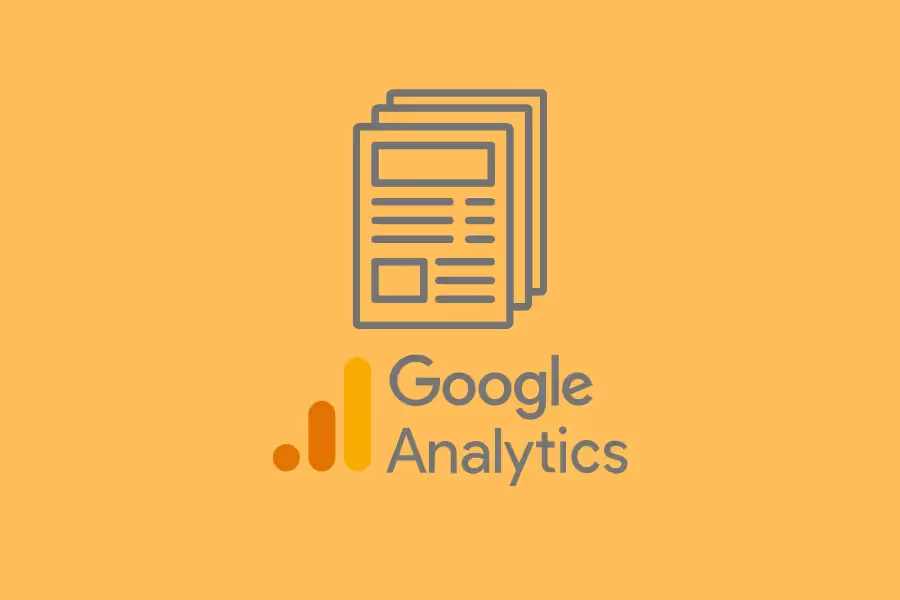
The Google Analytics (GA) platform is an excellent tool that can provide valuable insights for all of your projects, but it can be tricky to keep track of everything if you're not familiar with using it for multiple sites.
Adding to the challenge is the imminent replacement of Universal Analytics (UA) by Google Analytics 4 (GA4). This new version promises to be even more powerful yet also more complex, with new features and options that can be confusing for even the most experienced analysts.
In this article, we'll cover everything you need to know about using Google Analytics for multiple websites. We'll break down how to set up your account, add new properties, and share data between multiple sites on both Universal Analytics and Google Analytics 4.
On the surface, Google Analytics looks like a tough tool to master. There are so many things going on in the dashboard – from sessions and users to conversions and Ecommerce data – that it can be intimidating for novice users.
The beauty of using Google Analytics is that once you understand the basics, you can replicate your configurations across multiple properties with ease.
However, there are certain scenarios where you might need to adjust your tracking code or configure things differently. Here are some of the most common ones:
These are just some examples, but there are endless possibilities when it comes to tracking multiple sites in GA.
The key is to carefully define the project's analytics tracking requirements before even starting to think about the implementation. Once you know what needs to be tracked and where, the rest will fall into place.
Again, the most important thing when it comes to tracking multiple sites in Google Analytics is to plan ahead. Don't even fire up your Google Analytics account until you've answered the following questions in detail:
Web properties don't just refer to websites. They can also be microsites, mobile apps, blog platforms, and landing pages – basically anything that generates web traffic and engagement data.
You also need to anticipate any future web properties you might need to track.
For example, if you're planning to launch a new microsite or website in the near future, it's best to set it up in GA now rather than wait until it goes live. That way, you can start collecting data from day one.

Aside from identifying which web properties you need to track, you also need to think about why you're tracking them. What business goals will each help you achieve?
As an example, let's say you have an Ecommerce website, a blog, and a microsite for a specific campaign. The business objectives for each might be:
Once you've identified the business objectives for each web property, it will be easier to decide which metrics and dimensions you need to track.
This is where you need to start thinking about how all the web properties will work together in GA. Do you need to track them all in a single property? Or would it make more sense to create separate properties for each one?
There are pros and cons to both approaches. Here are they:
The best way to decide is to ask yourself what kind of insights you're hoping to get from your analytics data. Some common examples include the following:
Once you know what kind of insights you need, you can decide whether it's better to track everything in one property or create separate properties for each web property.

Finally, you need to think about the overall analytics requirements for the project. This refers to the specific data you need to collect in order to meet your business objectives.
Some of the most common GA data points include:
This part will be informed by the answers to the previous questions. So, for example, if one of your business objectives is to increase online sales, you'll need to make sure you're tracking transactions and revenue in GA.
If one of your goals is to generate leads, on the other hand, you'll need to track conversion rate, as well as the specific pages and actions that users take before they convert.
Together, these steps will form the master plan for your GA implementation. By taking the time to think about all the different elements upfront, you can avoid problems later on and make sure your data is as accurate and insightful as possible.
{{cta-block-v1}}
Google Analytics currently has two versions: the old Universal Analytics and the new Google Analytics 4 platform. They each have a different process for GA account structures:
In UA, a web property is considered to be a single entity. This can be anything: a website, a blog, or a mobile app. Each web property is given a unique tracking ID.

UA also uses "views" to segment and analyze data when you add a site to Google Analytics. It works like this:
Configuring views is one of the most critical parts of setting up Universal Analytics correctly. If you don't set up views properly, you might accidentally delete data or skew your results.
GA4 removes views altogether. This means that data is no longer segmented at the view level – everything is rolled up into a single property.

GA4 also introduces a new concept called "data streams." A data stream is a specific source of data, such as a website, a mobile app, or even an IoT device. You can have up to 100 data streams per property.
Finally, because GA4 doesn't include views anymore, you'll need to handle user access and permissions differently. Instead of using views, you'll need to use account-level and property-level permissions.
Now, let's dive into how to handle multiple domains in Google Analytics 4 and Universal Analytics.
Setting up multiple domains in Universal Analytics involves a lot of moving parts. Depending on how many web properties you have, you may need to track hundreds or thousands of different domains, subdomains, and cross-domains.Because of this, planning is the most critical part of the process. First, you'll need to take a close look at your data and decide how you want to segment it. Then, once you have a plan, you can start setting up your views and filters.Keep in mind the following when setting up multiple domains in Universal Analytics:
There’s no need to create separate Google accounts for each GA property you want to track. In addition, you can set up a maximum of 25 GA accounts under that single account.Most businesses will only need one GA account. But if you need more than that, you can upgrade to a premium account, which gives you enterprise-level features and support.
The analytics ID is a unique identifier for each GA property. This tells GA which property to track the data for.
You'll need to generate a new analytics ID for each GA property you want to track. You can do this in the Admin section of your GA account. Generally, you'll be using multiple GA properties (and their respective analytics IDs) for each domain you want to track. You can manually implement these tracking codes or use Google Tag Manager.
UA views allow you to customize the data that are being collected for each domain. This can be done through filters and segments.
Filters let you include or exclude data from your view. For example, you might want to include data from all subdomains but only exclude data from a specific subdomain. Segments let you divide your data into groups so that you can compare them side by side. For example, you might want to segment your data by gender or by location.
On top of that, you can also use views to create a configuration backup for your UA property. This is useful if you ever need to roll back to a previous version of your configuration.
Google Analytics cross domain tracking refers to tracking activity across multiple domains from a single GA property. This can be beneficial for certain types of properties, such as Ecommerce websites with third-party shopping carts.
Without cross domain tracking, the data from your website and the data from your shopping cart would be tracked separately. This makes it difficult to see the full picture of the customer's journey, especially since there are third-party data involved.
Finally, setting up multiple domains in UA also involves configuring referral exclusions. This feature lets you specify which domains should not trigger a new GA session. In simple terms, it enables you to exclude certain referrals (aka traffic sources) from your data.
This can be useful in cases such as when you have a paid ad on another website and you don't want the traffic from that site to be considered referral traffic.
{{cta-block-v1}}
Establishing a property on GA4 and adding GA4 to a domain is a highly technical process, but as long as you follow the steps, it's not that difficult.Here's a quick rundown of how to add a website to Google Analytics 4:



Remember that you'll need separate measurement IDs and GA properties for each domain you want to track.
You can also execute cross-domain tracking in GA4 using the data stream for the website. Before doing so, make sure to plan it with care. There are certain scenarios where it might not make sense to aggregate the data into one property, such as for websites and apps that are not related to each other.Lastly, you can also set up referral exclusions in GA4. To do this, define conditions to identify any referring domains you want to exclude.
Once you have your data divided into multiple domains, you can use Reporting Ninja to automate your Google Analytics reporting process.
Reporting Ninja is a web-based reporting and analytics service that connects to your GA account and generates beautiful, custom reports that are easy to understand.
What's more, our reports are highly customizable – you can change the look and feel of the report, choose which data to include, and even add your own branding.
Setting up Google Analytics for multiple websites is all about planning and preparation. The better you understand each property, your business goals, and how customers interact with your website, the easier it will be to set up and maintain GA for multiple domains.
Once you have all that data, link your GA account to Reporting Ninja. Our Google Analytics integration is designed to help you visualize, organize, and present analytics data in a way that is easy to understand.
Get a 15-day FREE trial of Reporting Ninja when you sign up today!
{{cta-block-v1}}
Sign up for a 15 days free trial. No credit card required.
