A guide to migrating to GA4
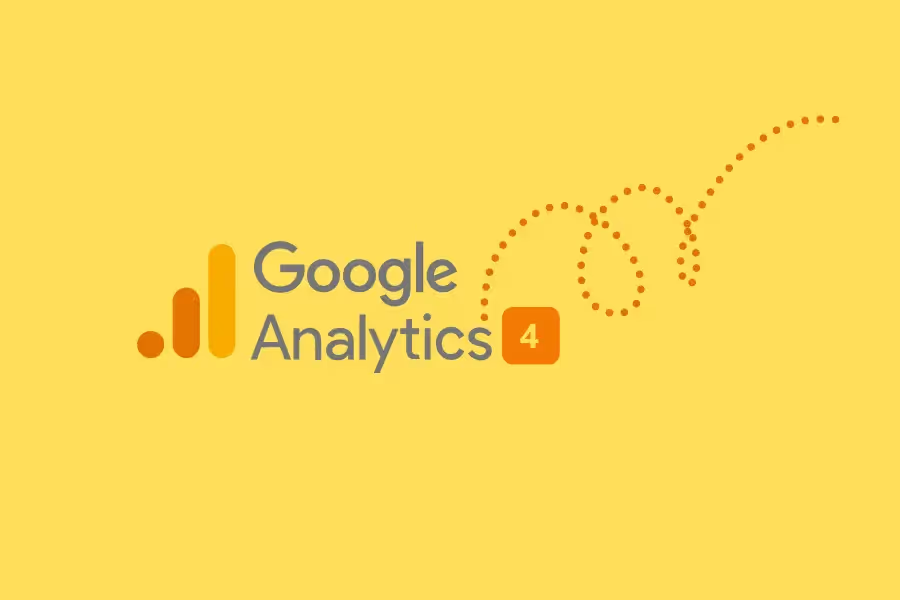
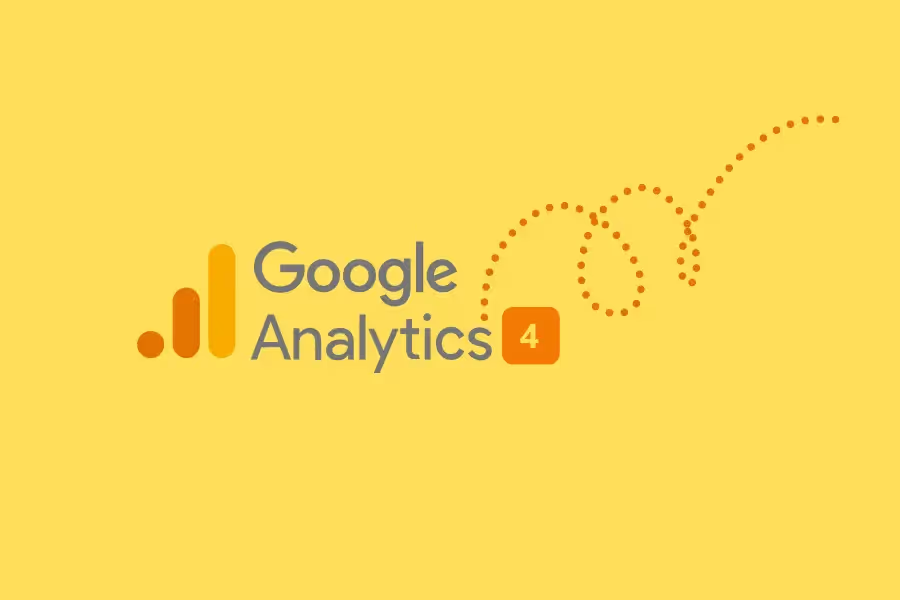
Universal Analytics (UA) has been an indispensable tool for marketers since its launch in 2005. It offered an unprecedented look into how people interact with websites. Through the years, UA has undergone several major updates to keep up with the changing digital landscape.
In October 2020, Google announced the launch of Google Analytics 4, dubbed the next generation of Google Analytics.And it isn't just an update – GA4 will fully and permanently replace Universal Analytics in 2023.
In other words, the clock is ticking. We recommend migrating to GA4 ASAP to make sure you don't lose any of your data. This will also give you time to learn what GA4 is and how GA4 works so you can adjust your analytics and reporting process without missing a beat.
Once you get the hang of GA4, you'll realize how much more powerful and versatile it is than UA. It's a game-changer for digital marketing, and we're excited to help you make the transition.
In this guide, we'll explain what will happen as UA transitions to GA4, and the key changes you can expect in the new platform. We'll also give you a step-by-step guide to migrating your data from UA to GA4.
Yes, and you should migrate to GA4 sooner rather than later.Google is sunsetting Universal Analytics on July 1, 2023, to make way for Google Analytics 4. A few things will happen during that period. Here are they:

In addition, there are significant differences between Universal Analytics and GA4, such as the following:

If you wait until the last second to migrate to GA4, you're losing the competitive advantage to GA4 early adopters. Not to mention, you run the risk of disruptions to your reporting and data collection if you wait too long, particularly when it comes to analyzing year on year (YoY) changes.
Most importantly, GA4's new tracking system still coexists with UA's old system, so you can run both in parallel during the transition. This lets you do the following:
That's why we recommend migrating from universal analytics to GA4 asap, so you're not left scrambling at the last minute.
Again, Google Analytics 4 isn't a mere update to Universal Analytics. It's a whole new platform, right down to the code, and that means there are some significant changes you need to be aware of. Here are they:
Don't be surprised if you feel a little disoriented when you first log in to GA4. The interface looks nothing like UA, and that's intentional. Google wanted to start from scratch with GA4 to build a platform that was easier to use and more intuitive.
This is a big change, and it's one that will take some getting used to. In Universal Analytics, each website or app you wanted to track required a separate tracking code. With GA4, each property gets its own unique ID. This streamlines the process of adding new properties and makes it easier to keep track of your data.
Google Tag Manager in GA4 has been rebuilt from the ground up and is not compatible with UA tags. Unfortunately, that means you'll need to create new tags for GA4 if you want to use Google Tag Manager to manage your tracking code.
In Universal Analytics, data was collected via sessions and hits. In GA4, the data model is events based.An event is any interaction with your content that you want to track, such as a button click, video view, or form submission. This allows you to go even more granular with your data collection and get more insights into how users interact with your content. It also turns data into stories that are easier to understand and act on. But more simply, something such as a pageview is tracked using the event page_view.
There's a lot to unpack here, but don't panic. The heart of Google Analytics is still the same: to help website owners and marketers weave data into their decision-making process.
Except, Google Analytics 4 is now powered by artificial intelligence, machine learning, and a host of other cutting-edge technologies that weren't available when Universal Analytics was created – that's awesome news!
Before you can start playing with GA4's shiny new features, you need a migration plan to move your data from Universal Analytics to GA4. This process involves more than just swapping out the tracking code - there's a whole host of new configuration options to consider.
That's why we recommend starting off with an in-depth audit of your current Universal Analytics setup. Use these questions as a guide:
What aspects of your present UA configuration and reporting are critical to your business?
Universal Analytics has a ton of features and options, but not all of them are relevant to your business. The same will be true once you start using GA4 full-time.
It's important to take stock of what's working for you in UA and make sure that those features are carried over to GA4. Otherwise, you risk losing valuable data and insights.
What aspects of UA are less important or can be dispensed with altogether?
Now is a good time to streamline your entire analytics and reporting process. If there are aspects of your current UA setup that aren't serving a purpose, now is the time to get rid of them.
For instance, you may have old reports that you never look at or goals that are no longer relevant. Maybe some of your custom segments could be consolidated. Evaluate everything with a fresh eye and simplify where possible.
Are your current digital marketing goals still aligned with your wider business goals?
It's natural for business goals to shift and change over time. If your organization has undergone any major changes recently, it's likely that your digital marketing goals have changed too.
And when your marketing goals change, so should the way you're tracking them. So make sure that your GA4 configuration is set up to reflect your current goals. Otherwise, you risk misinterpreting your data.
Do you have any custom segments or UA configurations that need to be carried over to GA4?
If you've been using Universal Analytics for a while, chances are you've got some custom segments or tracking systems in place.Maybe you have a list of high-value customers that you track separately or a process for tracking goal funnels. In addition, your organization may have an in-house annotation and tracking system that needs to be taken into account.
The point is to make sure you know exactly what needs to be carried over before you start the migration process.
Carefully auditing your existing UA implementation will help you hit the ground running with GA4. Once you're satisfied with your audit, we recommend carrying out a phased migration process instead of migrating all at once.
The GA4 migration process generally consists of these five phases:



This phased approach will help you avoid any potential data loss or disruptions to your reporting.
Now, let's take a more detailed look at the key steps of the Google Analytics 4 migration process:
First, you'll need to create corresponding GA4 properties for each of your existing UA web properties. To do this, log in to your Google Analytics account and navigate to the Admin section, then follow these steps below:
You'll see this notice: "You have successfully connected your properties" once the process is complete.
Don't forget to note down your GA4 property's name to easily find it later. The naming system is different, too: if your Universal Analytics property name is "Property (UA-xxxxxxx)," the name of your GA4 property will be "Property (xxxxxxx)," without the "UA-" prefix. "xxxxxxx" is a new property number in this case.
Deploying a new GA4 property alongside your existing UA tracking is simple. Still, you should follow GA4 best practices during the process to ensure accurate data collection. Below are some examples:Set data retention settings to 14 months

Doing this will give you a longer window to review and assess your data before it's automatically deleted. To change your data retention settings, simply follow these steps below:
Link GA4 to BigQuery

Google Analytics data is stored in BigQuery, Google's database system. One of the biggest GA4 changes is that BigQuery is now available for all GA4 properties, not just those on a Google Analytics Premium plan.
Be sure to take advantage of this by connecting your GA4 property to BigQuery. Doing so will give you access to all of your raw GA data, which can be useful for analysis and troubleshooting.
Set up internal traffic filters in GA4
Internal traffic can skew your results and make it difficult to get an accurate picture of your website's performance. That's why it's important to filter out this traffic before it gets into your GA4 property.
Activate Google Signals

Google Signals are based on session data that are collected across different devices. This data is used to improve user measurement, target marketing campaigns, and personalize ads.Activate it for your GA4 property by signing in to Google Analytics, then navigate to the Admin section. Next, go to the property in which you want to activate Google Signals. Go to Data Settings > Data Collection, and turn on "Enable Google Signals data collection."
Update Time Zone and Currency settings

In GA4, the global currency set for a property determines the currency in which all monetary values are displayed in reports. USD is the default global currency type, but you can change this on the Property Settings or View Settings page.
Configure unwanted referrals

Identifying unwanted referrals will keep your data clean and relevant. To configure unwanted referrals in GA4, here’s what you should do:
Integrate Google Search Console
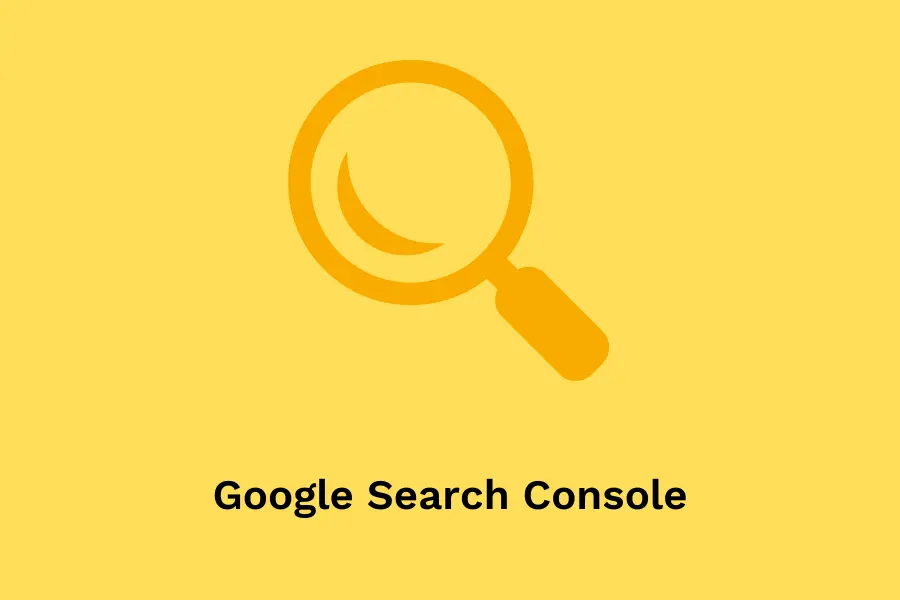
If you're using Google Search Console (GSC), you'll need to integrate it with your GA4 property. This will allow GSC to report on the same data that GA4 does.
To integrate GSC with GA4, simply follow the instructions below:
These are just a few examples of the GA4 best practices you should follow, but they're some of the most basic.
In GA4, "goals" are now called "conversions." They measure your user's relevant actions, so you can track how well your website or app is performing. After identifying the events you want to track, mark them as conversion events in GA4. Then, you can use the Google Tag Manager to progressively implement conversions.
Explorations are a new feature in GA4 that allow you to analyze your data in greater depth. For instance, you can compare multiple dimensions side-by-side or break down data by device type, date range, or country.
To help you determine what you want to see from explorations/reports, start by thinking about your business objectives. What do you want to learn from your data? How can it help you improve your website or app? Once you have a good understanding of your goals, you can start creating explorations and reports that will give you the insights you need.We also recommend creating 404 (page not found) reports and landing page reports so you can monitor your website's performance and make sure users are finding what they're looking for.
Throughout the GA4 migration process, you'll need to continually audit and analyze how you're doing at each stage. That's why it's so essential to start ASAP while Universal Analytics is still online.
You have a window of opportunity to configure your new GA4 properties as faithfully as possible to your original UA properties, evaluate the data and systems, create reports for stakeholders, and fix any issues that might arise - all while minimizing disruptions to your business.
The earlier you can start migrating to GA4, the better. You need as much time as possible to learn the ropes and get comfortable with the new features and interface. In addition, universal Analytics will eventually be phased out, so make sure you're prepared for the switchover.
Reporting Ninja's Google Analytics integration is ready when you are – connect your new GA4 properties so you can start generating insights right away, all while taking advantage of your existing UA data to create your reports.
Sign up for a free 15-day trial of Reporting Ninja today.
Sign up for a 15 days free trial. No credit card required.
