Exit pages GA4 - Complete guide
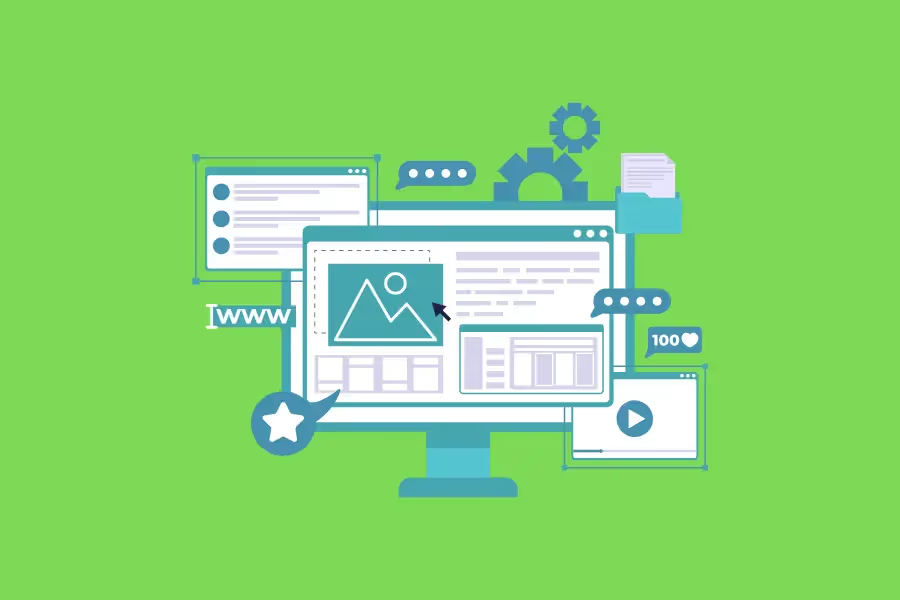
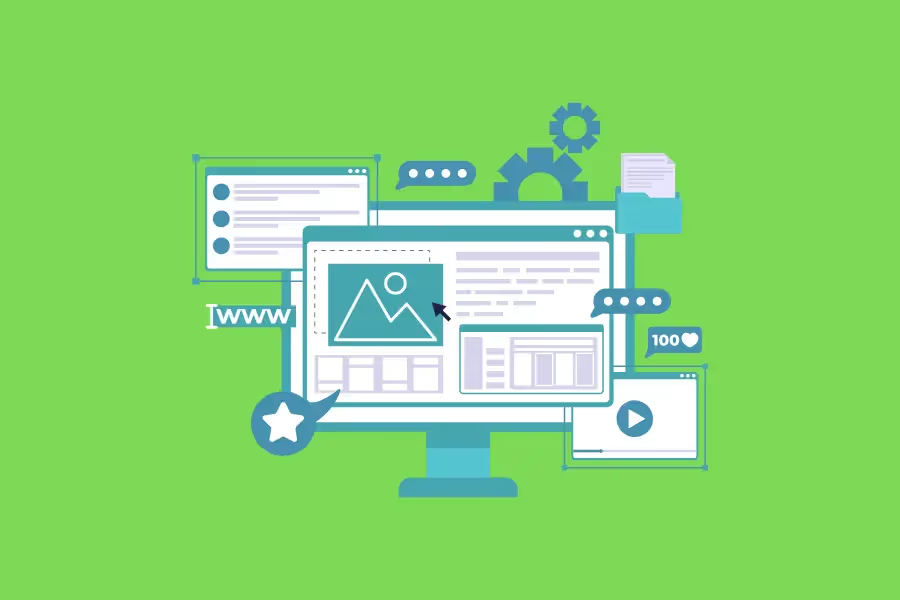
Exit pages and exit rates are one of the most underrated metrics in Google Analytics 4 (GA4). Many marketers focus on sessions, conversion rate, and other high-level metrics, but understanding where your users leave your site is just as valuable. Most importantly, GA4's exit data can help you figure out why users are leaving and how to get them to stay on your website.
In this blog post, we'll walk you through everything you need to know about exit pages in Google Analytics 4, including how to find them and what to do with the data. We'll also share some tips for using exit pages to improve your website's marketing performance.
Let's get started!
An exit page in Google Analytics is the last page a user views before leaving your website.

So if they entered your site on the home page, browsed around for a while, and then left from the contact page, the contact page would be their exit page.
If you run an e-commerce website and someone views several products, your FAQ page and then leaves without buying anything, the FAQ page would be their exit page.
GA4 doesn't just show you which pages are exit pages. It also calculates an exit rate percentage for each page.
The exit rate is the percentage of sessions that ended on a given page. So if the home page has an exit rate of 50%, that means half of the users who viewed the home page left your website from that page.
You can calculate the exit rate for a specific webpage using this formula.
To illustrate, let's say your About Us page received 1,000 page views, and 100 users left your site from that page. The exit rate for your About Page would be 10%.
A high Google Analytics 4 exit rate doesn't automatically mean something is wrong with a page. It's all about context.Let's use an e-commerce website as an example:
The "Thank You" page of online shops will naturally have a high exit rate.
When people reach that page, it often means that they've already bought something from your site. They're not going to stick around and browse more products because they've already accomplished their goal. So a high exit on the Thank You page is actually a good thing - it means people are completing their purchase!
On the other hand, you don't want a high exit rate on any part of the checkout process, such as the shipping page or the payment page.
If people are leaving your site during checkout, it means they're leaving your site without buying anything. Worse, it happened during the checkout process, which means they already had their credit card out and were ready to make a purchase.In this case, a high exit rate is definitely a bad thing.
It means that there's an obstacle somewhere along the buying journey, and you need to figure out what it is and how to fix it.
In short, you can't just look at the exit rate in isolation. You need to look at the broader context to understand what it means.
Now that we've covered the basics of Google Analytics exit pages, let's look at what makes exit rate different from bounce rate.
Exit rate and bounce rate in Google Analytics are often confused for one another. While they measure similar things - the behavior of people who leave your site - they apply to different scenarios.
In Google Analytics 4, a "bounce" is defined as a session in which only one page was viewed. They don't trigger any events, such as playing a video or clicking on a button, and they don't visit any other pages or screens.
Essentially, a bounce occurs when someone enters your site on one page and then leaves from that same page without doing anything.
To calculate your bounce rate, GA4 looks at all the single-page sessions on your website and divides it by the total number of Sessions.
In contrast, the exit rate is the percentage of sessions that ended on a given page. It doesn't have to be a single session - a user could visit several other pages before exiting from the page in question.
So why is it important to know the difference? Because they tell you different things about your website:
A high bounce rate means that people don't see any reason to stay on your website further.

This could be because your website isn't relevant to what they're looking for, or it could be because your website is poorly designed and confusing to use.
In either case, a high bounce rate is something you should try to reduce.

For example, if you have a high exit rate on your pricing page, it could mean that people are finding your prices too high. If you have a high exit rate on your checkout page, it could mean that there's a problem with the payment process.
In both cases, the exit rate can help you pinpoint where there's a problem on your website.
Together, your site's bounce rate and exit rate give you a more comprehensive picture of what's going on with your website.
GA4 data on exit pages and exit rates aren't available from standard reports.
To get them, you need to use explorations in GA4, which are custom reports that let you combine different dimensions and metrics.
To create an exploration for exit pages and exit rates, simply follow these steps below:
1. To get started, sign in to your GA4 account and click 'Explore' in the left-hand sidebar.


5. After that, make sure to click "Import" when you're done. Otherwise, the dimensions you selected won't be applied to the exploration.

And that's it! You've now created a custom report that shows you data on exit pages and exit rates in GA4.
To analyze the report and identify the top pages from which people have departed, click on "Exits" to sort the table. This will give you a list of the pages with the highest exit rates.
Right now, Google Analytics 4 doesn't offer a way to calculate an exit rate percentage within the platform itself. However, this is something that's on the GA4 roadmap.
In the meantime, you can use Google Data Studio to calculate exit rates after you've exported your data for Google Analytics exits.
As we mentioned earlier, some pages on your website will naturally have high exit rates.
However, these are few and far between. In most cases, a high exit rate is indicative of a problem on your website, especially if they're happening on the same pages.
Here are some things you can do to improve your exit rates and encourage people to stay on your website rather than exit the page:
Look at them from a user perspective. How hard is it to go from that page to the next one? Is the content on that page relevant to the search term or link that brought the user there?
If you can't find the reason why people are leaving, consider running user testing. This will give you insight into how real people interact with your website.
Heat maps show you where people are clicking on a page.
They give you a visual representation of what people are interested in. If you see that people are clicking on a certain element, but it's not taking them anywhere, that could be a problem.
A tool such as Hotjar or Microsoft Clarity will provide you with heatmaps and insights.
Make sure that all the links on your website are working and that pages are loading quickly. Is your site mobile optimized? Are there any broken images?
If you can fix these technical issues, it'll help improve the user experience on your website and eventually reduce exits.
Your website's funnel is the path that you want users to take from the moment they land on your site to the moment they convert. If you're noticing high exit rates on certain pages, it could be because they're not in the right place in the funnel.
For example, if you have a page about your product with a "Buy Now" CTA but it's getting a lot of exits, that could be because it's too early in the funnel. People might not be ready to commit to a purchase yet. In this case, you'd want to move that page further down the funnel.
No digital marketing strategy is complete without factoring in exit page data. It reveals so much information about the user journey, the design of your website, and the effectiveness of your marketing campaigns.
Reporting Ninja's Google Analytics integration makes it easy to turn your GA4 data into visually appealing, easy-to-understand reports. You can also connect your Google Data Studio account for an all-in-one solution that gives you complete control over your data and how it's presented.
Get a FREE, 14-day trial of Reporting Ninja, so you can give these powerful features a spin.
Sign up for a 15 days free trial. No credit card required.
