Understanding metrics in GA4 and how they differ from UA
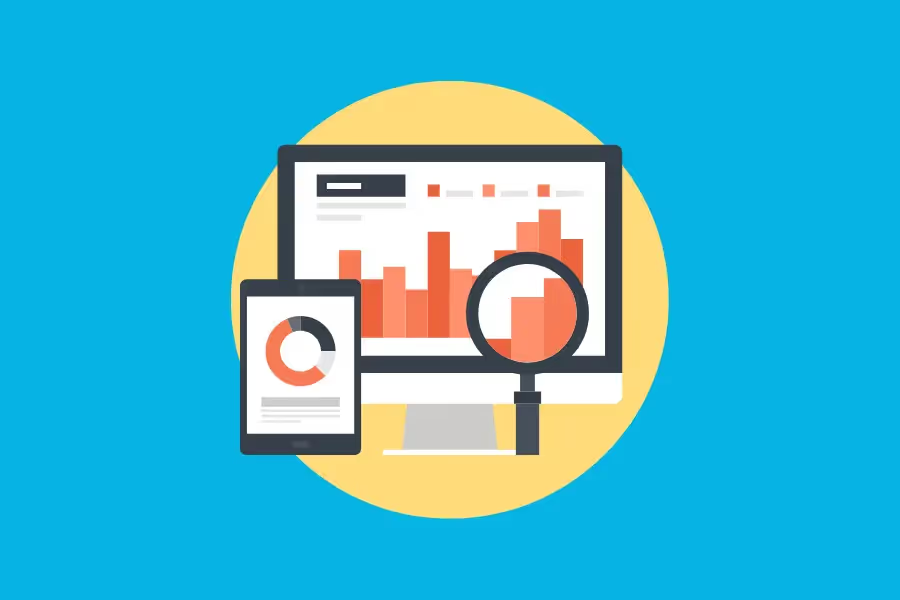
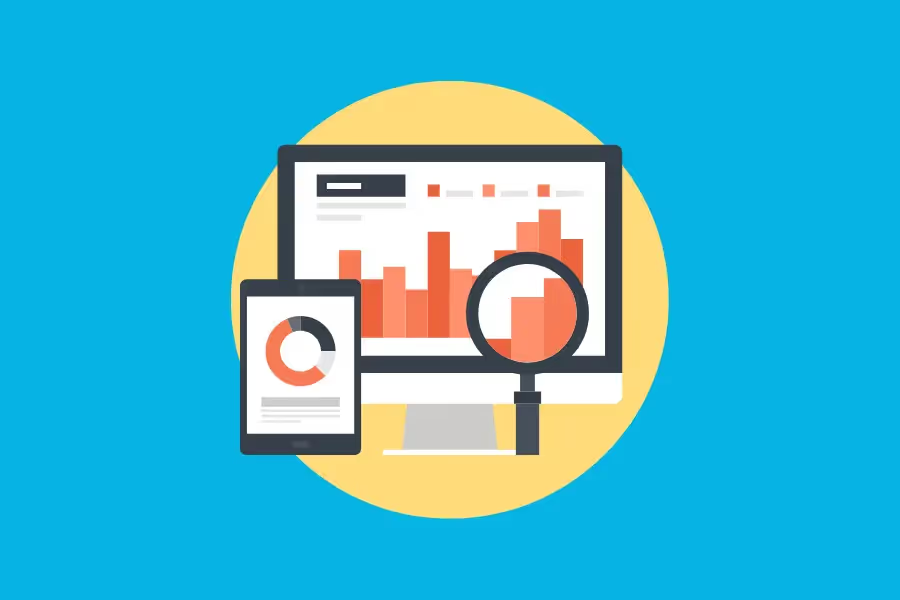
Universal Analytics (UA) is on its way out, and Google Analytics 4 (GA4) will be taking its place permanently. The transition has been going on for some time but will be complete and final on July 1, 2023.
Whether you’re looking forward to the change or dreading it, one thing is clear: you need to understand how GA4 works and what makes it different from UA. It’s the only way that you can adapt more quickly and get the most out of the new analytics tool.
A big part of this process is knowing the GA4 metrics and how they stack up against UA. Here’s a detailed comparison between the old and the new measurement models from Google.

Metrics are quantitative measurements of data that are expressed in terms of numbers. You see them as percentages, dollar amounts, time durations, and other numerical forms in a Google Analytics report.
A metric represents a specific aspect of a dimension, which is an attribute that you can use to describe and organise data. Each metric shows a glimpse of a website’s performance concerning a specific dimension.

Together, metrics and dimensions are beneficial not only in evaluating the overall performance of a site but also in its pages. They can show you where your visitors are from and paint you a clearer picture of their behaviour as they move from one page to another.
From there, you can identify which of your content has the highest impact on your business growth. You can then use this information to optimise your marketing efforts and other resources.
To illustrate, what if you generated a custom report and found that one of your new pages has an exit rate of 70%? That page would likely show up in your GA4 exit pages report, meaning seven out of ten people who made their way to it left your site afterwards.
At this point, you don’t know what made them stop navigating your page. You can do a bit more digging and look at the data using other dimensions to help you come up with a few possible scenarios.
However, you would have no way of knowing exactly what happened if you relied on metrics and dimensions alone. For example, you won’t know if your visitors didn’t like the product itself or if they encountered some issues while navigating the page.
It’s also possible that they liked your offering but had some questions that your page could not answer, so they had to go elsewhere to find the solution.
As you can see, metrics and dimensions help you keep tabs on everything that’s happening within your site, but they can’t tell you exactly why users behave the way they do.
If you want to remove the barriers that users experience and maximise your chances of converting them, you should combine your GA4 insights with data from custom reports using behaviour and analytics tools.
So far, we’ve been looking at metrics and dimensions in tandem, which is understandable given how they’re both the building blocks of Google Analytics. First, however, it’s essential to understand the distinction between the two.
As mentioned above, dimensions are attributes you can use to sort through your data. Here are some of the most common examples of GA4 dimensions:
GA4 has many other dimensions, but the vital thing to remember is that each of them accepts different values and has metrics associated with them.
One example is the medium or source dimension, which is linked to the following metrics:
An event can be defined as an engaged session if it meets one of the following criteria: (a) any session that lasted more than ten seconds, (b) any session that led to a conversion, and (c) any session that led to more screen views or page views.
We’ll be talking more about this and other metrics later on in a different section, so keep reading.
GA4 typically presents data in tables, where the rows are the dimensions and the columns are the metrics. In addition, each report comes with a pre-selected primary dimension which gives an in-depth view of how it performs for a set of associated metrics.
For most GA4 reports, you can see the full list of dimensions by going to the Primary Dimension menu and selecting Other. If you want to change the Primary Dimension, you can just choose from the available options
In Google Analytics, metrics can be viewed for any report which contains a data table. To see these metrics, open the left-hand menu and select the Reports option.
Note that there are three report collections for you to choose from:
In the life cycle collection, data is displayed based on what stage the user is in the customer journey. So you can expect to see things like acquisition, engagement, monetisation, and retention.
In the user collection, you can generate reports that will show you the type of visitors or users that your website is getting. It includes data on both demographic and tech.
Finally, the app developer collection applies only to websites that have apps connected to them. It provides information on how people are connecting to and using the apps.
To illustrate, say you want to know where your users are coming from, regardless of whether they are new or returning. It’s one of the most important pieces of information you can get from GA4 since it allows you to understand the performance of your current marketing efforts and decide whether you have to make changes in your campaigns.
What you can do here is create a custom report to compare all the data that you find relevant or useful, which you can accomplish with just a few clicks of a button. From there, you will be able to see the dimension listing, which might include the following:
There are other possible dimensions, but these are the most relevant to the current discussion. In any case, you will see them populate the rows of the table.
Now, the metrics would be the numbers that populate the columns. In this example, you can expect to see the following values:
Again, there are other metrics available, so don’t be surprised if you see other values in the table. This is especially true if you generate a standard GA4 report, which is pre-built to deliver summary cards that are both visually appealing and easily digestible.
The great thing about GA4 is that you can use standard reports as a basis for your custom reports, so you can use GA4 dimensions and metrics you prefer without having to start from scratch.
So far, we’ve discussed what sets GA4 metrics apart from GA4 dimensions. The rest of this guide will now focus on the differences between GA4 and UA.
If you’ve been using UA exclusively until now, you’re probably used to seeing sessions and pageviews, which form the foundation for its data-tracking system. However, GA4 is a bit of a game-changer since it tracks and processes events instead.
That’s why you’ll see some new metrics once you make the transition to GA4. Also, GA4 has a new way of looking at some of the metrics that made it through from the old measurement model.
On this note, we’ll divide this section into individual metrics to avoid any confusion.

In UA, Total Users is a primary user metric that describes, well, the total number of users on your webpage. It helps you understand how your target audience is interacting with your content and whether it shows some promise in terms of user growth.
Total Users is also a key metric in GA4, and it has the same purpose: to see if your content is interactive enough. However, in GA4, this metric applies to the total number of users who logged an event.
Another change that you’ll have to get used to in GA4 is that it focuses more on Active Users.
Note that UA typically shows Total Users simply as Users in most reports, and GA4 does the same for Active Users. Since they have different definitions for this term, it’s best to use Total Users instead as a basis when comparing GA4 to UA.
UA defines New Users as the number of people who visited your website and interacted with your content for the first time within a certain date range. It means returning users who have engaged with your website before aren’t included in this metric.
Things are the same for GA4, except that they expanded on UA’s interpretation of the term.
On top of all users who interacted with your site, GA4 also measures all the users who launched your app for the first time. It counts the number of new user IDs that triggered either the first_open or first_visit event.
Active Users is a metric you won’t see in the UA tracking tool. However, as mentioned above, it’s a primary metric in GA4.
As per Google, this metric describes the number of distinct users who visited your website or launched your app. The events that it tracks would depend on what device the users are on.
For instance, GA4 would be watching out for the first_visit or engagement_time_msec event to track website users. As for Android app users, GA4 would be tracking either the first_open or engagement_time_msec parameter.
If you compare UA’s Total Users with GA4’s Active Users, you’ll notice that the former uses Client ID, which represents a browser instance or pseudonymous device, while the latter uses User ID, which constitutes a single user.
GA4’s approach is more reliable between the two because a single user account, for instance, can interact with content using different devices or through different browser instances.
Pageviews is pretty much the same for the two measurement models.
UA defines it as the total number of pages viewed by all users, even if it’s a repeated view of a single page. GA4 uses the same definition but adds the total number of app screens your users saw.
The GA4 reporting interface usually shows Pageviews simply as Views, and as you might have gathered, it accounts for the combination of pageviews and screen views. In addition, repeated views of either medium are counted, which is the same with UA.

UA and GA4 have slightly different takes on the Bounce Rate metric.
With UA, a bounce is counted when a single session doesn’t lead to any interaction with the page. So even if someone visits your site and stays for several minutes, it will count as a bounce if the user leaves without clicking on any links.
On the other hand, the GA4 Bounce Rate is calculated differently. GA4 counts a user interaction as a bounce if it doesn’t meet the criteria of an engaged session. In other words, it did not last longer than ten seconds, did not trigger a conversion event, and did not lead to a couple of page views or screen views.
In UA, a session applies to the amount of time that someone is actively interacting with your site or application.
There are different scenarios where a session might be considered to have ended. One is when the user stays on the page or app but becomes inactive for 30 minutes straight. This would lead to a session timeout.
If the user returns after a timeout, this will trigger the start of another session. Also, if the user stays on the site but picks up new campaign parameters, UA will see this as the start of a new session.
Finally, if midnight arrives while your user is on your site, a new session will be triggered.
GA4 retained the 30-minute inactivity as a condition for session timeout, but it won’t start a new session for the user when midnight comes or when it encounters new campaign parameters.
Also, GA4 generates a session ID every time a session_start event is triggered and then associates it with any other event that may come up during the same session.
For UA, this metric can be found in the Acquisition section, but only for a number of different reports, including the Channels report and Source/Medium report. Both are dimensions being analysed against Users, Sessions, and other metrics.
In GA4, this metric can be found in the Traffic Acquisition report. It’s still measured against such metrics as Users and Sessions, including sources like GA4 Direct traffic, but GA4 has different metrics for Users or Sessions.

UA has equivalent events in GA4, so if you base your conversions on them or destination URLs, there might not be much difference between the two measurement models. However, there are instances where it might be difficult to compare them to each other.
The reason behind this is that they define conversions a bit differently.
UA says that an action is considered a conversion if it meets a goal. So, for instance, if you say that conversion happens when a user submits a form, it will only count this conversion once in a single session.
With GA4, you set a conversion event for every action, so each Form Submit will be measured, even if the user does it multiple times within a session.
UA has a metric called Total Events, which measures the number of times your visitors interact with any web page element you’re tracking. This could include any of the following:
Each event is its own hit type and has a category, label, and action. To illustrate, a signup button can have a category of call-to-action and an action of signup. Its label is the destination URL.
In any case, this will no longer be available in GA4, which tracks the Event count instead of the Total Events.
GA4 counts every action as an event and has no consideration for category, label, or action. What’s more, each event name is not necessarily unique.
For example, in GA4, a signup button may have an event name of sign_up and a set of parameters, such as page_location, form_id, product, and others. The same name will be used for all other signup events across your website.
In comparison, UA would assign a different event name for each signup button.
With the Universal Analytics deprecation drawing near, marketers and business owners are left with no choice but to go ahead and explore GA4. It all starts with understanding GA4 metrics and how different or similar they are with those of UA.
From there, you can gather valuable insights that will help you get the most out of your marketing efforts and make timely business decisions.
Some third-party tools and solutions can help make the transition easier. Reporting Ninja allows you to integrate data from different sources and use them to create custom reports packed with relevant information that is easy to digest and nice to look at.
Sign up now for a free trial and see first-hand how intuitive but powerful Reporting Ninja’s features are.
Sign up for a 15 days free trial. No credit card required.
