If you're looking for a way to track how well your campaigns are doing, UTM (Urchin Tracking Module) tracking codes are one of the top tools for the job.
They allow you to see exactly how many visitors clicked on a link, where they came from, what links they followed on your website and more. This gives you a clearer picture of which channels are working best for driving traffic to your site, which in turn allows you to optimize future campaigns.
Despite that, UTM tracking remains an underutilized tool in many marketing arsenals. In this article, we'll cover everything you need to know about UTM tracking — what it is, how it works, and why you should be using it - plus best practices to help you get started.
What are UTM tracking codes?
UTM tracking codes, aka tracking tags or UTM parameters, refer to a set of tracking parameters that can be added to the end of a URL.
These tracking codes automatically collect data about various metrics like the source, medium, and campaign name associated with each link click. This data is then stored in your Google Analytics (GA) account, where you can view and analyze it to understand how well your campaigns are performing.
To illustrate, here's a simple example:
- Basic URL: http://yourwebsite.com/your-post-title/
- URL with UTM tracking code: http://yourwebsite.com/your-post-title/?utm_source=google
As you can see, the tracking code is added to the end of the URL as a query string, starting with "?utm_".It doesn't change how the link behaves - users will still be directed to the same page regardless of whether the tracking code is present or not. The only difference is that you get extra information about that link.In this case, "?utm_source=google" tells us that the source of the link was Google.
There are five standard UTM parameters you can use:
- utm_source: The source of the link (e.g., Google, Facebook, newsletter)
- utm_medium: The medium of the link (e.g., banner, email, social)
- utm_campaign: The name of your campaign
- utm_term: The keywords associated with the link
- utm_content: Differentiates links that point to the same URL (e.g., banners, emails, social media)
You can use one or all of these parameters, depending on your needs.Regardless of what parameter you want to track, all UTM codes have two elements:
- The UTM parameter, all of which must begin with "utm"
- The tracking variable, which comes after the "=" like in our example above
The tracking variable is the value you want to track related to that campaign.
Using our example above, "google" is the tracking variable for the "utm_source" parameter. Therefore, all clicks coming from Google will have the tracking variable "google" associated with them. However, if you posted that same link on Twitter, the tracking variable would be "twitter" instead.
Together, they reveal critical details about your website traffic, which in turn, you can use to make data-driven decisions about your campaign and general marketing strategies.
UTM codes were developed by Urchin Software Corporation. Google acquired Urchin in 2005, and it was a pivotal moment in the history of web analytics — the Google Analytics we know and love today was built on the foundations of Urchin's software. That's why UTM codes work so seamlessly with Google Analytics!
Why are UTMs important?
UTMs provide valuable insights about your website traffic and campaign performance that would otherwise be unavailable.Here are some of the benefits of using UTMs:
1. Precise source attribution
Sure, Google Analytics data will still give your a breakdown of website traffic. But without UTM codes, you won't be able to see the granular details of where that traffic is coming from.
For example, let's say you're running a social media campaign with the goal of driving traffic to your website. You promote the campaign across various channels, including Twitter, Facebook, and LinkedIn.
Without tracking tags, you'll see the referring traffic from each social media platform in your GA account. But you won't be able to tell which specific posts or ads generated that traffic.
This is where UTMs come in. By tagging each of your links with unique UTM codes, you can attribute the traffic to the exact post, ad, or campaign that generated it.
The result is a more holistic and multi-layered understanding of your website traffic, which can be used to fine-tune your marketing strategies for maximum impact.
2. Quantify link value
Another important benefit of using UTMs is that they let you quantify the value of each link.
For instance, if you have an author bio at the end of your blog post with a link to the author's website, you can use a UTM code to track how many people are clicking on that link.
This information can be valuable in a number of ways. For instance, it can help you determine whether or not your author bio is effective in driving traffic to the author's website. Aside from that, it can also be used to negotiate better rates with guest authors. If you can show that their bio on your site is generating a lot of clicks, you'll be in a much stronger position to negotiate a higher fee.
This benefit is applicable to all sorts of marketing strategies, such as affiliate marketing, email marketing, and even offline marketing campaigns.
3. Improved data quality
UTM codes also improve the quality of your data by providing more context about each website visit.
This is particularly useful for identifying spam traffic and bots, which can skew your data and give you inaccurate insights. Notice a sudden spike in website traffic from a particular referrer? Without UTMs, you won't be able to tell if this is genuine traffic or just spam.But if you're using UTMs and can see that the referrer is a site with a history of spamming your links, then you'll know to ignore that data point.
This is just one example of how UTMs can help you filter out bad data and focus on the insights that actually matter.
What can be tracked by UTM codes?
Earlier, we listed the five standard parameters that can be tracked by UTM codes. Now let's go deeper at what kind of data you can get from each one:
1. Source (utm_source)
Tagging a URL with the utm_source parameter essentially lets you trace the origin of that traffic, but in a more nuanced manner than the Referral Traffic report in Google Analytics. You can track website traffic at the link level, which means that aside from the usual search engines and social platforms, you can also monitor individual paid ads, sponsored ads, and other types of listings.
2. Medium (utm_medium)
The utm_medium parameter is used to categorize the traffic medium. For instance, did the traffic come from one of your banner ads, e-mail blasts, or social media posts? This parameter will help you segment your traffic data accordingly.
3. Campaign (utm_campaign)
Want to see which ad or marketing campaigns brought you that traffic? Add the utm_campaign parameter to your links, and you'll be able to see that data in your Google Analytics account. This is particularly useful if you're running multiple campaigns at the same time and want to see which one is performing better.
4. Content (utm_content)
Sometimes, your sales page, site page, or campaign assets may have two or more CTAs that lead to the same landing page. In these cases, you can use the utm_content parameter to differentiate between those links and compare their performance.
5. Term or keyword (utm_term)
The utm_term parameter is primarily used for paid search analytics, as it identifies the keywords that were used to trigger your ad.
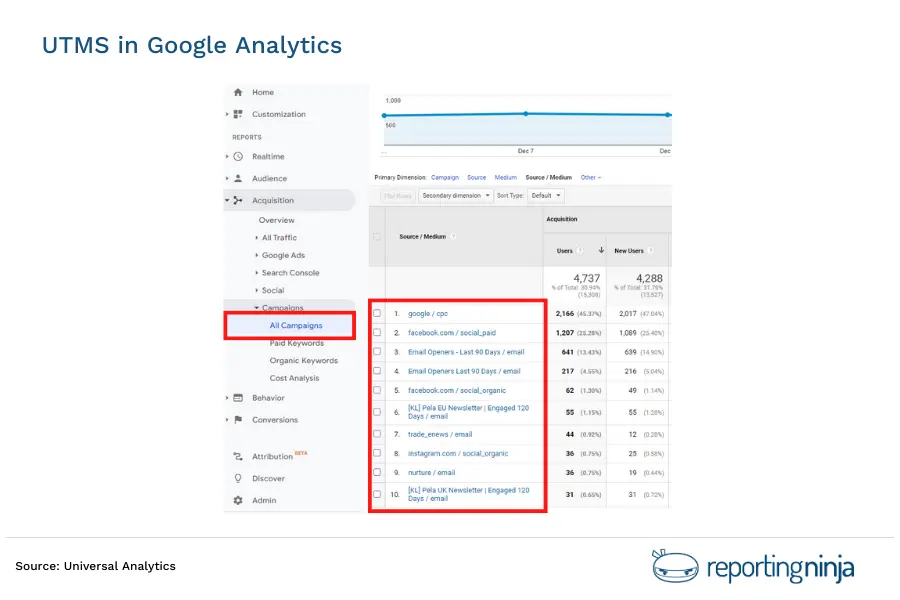
How to set up UTM tracking
There are two ways to add UTM parameters to your URLs: manually or automatically.Manually adding UTM parameters to your URLs is a good option if you only need to track a few links. Below are the basic steps:
- First, get the URL you want to track.
- Next, use a question mark (?) to separate the URL from the parameters.
- After that, add the parameters and values. Remember to use an equals sign (=) to separate each parameter from its value.
- Repeat this process for each URL you want to track.
Here's an example of what a UTM-tagged URL would look like:
- www.example.com/?utm_source=google&utm_medium=cpc&utm_campaign=spring_sale
As you can see, the URL has been tagged with the utm_source, utm_medium, and utm_campaign parameters.
If you need to track more multiple websites, then it might be easier to use one of the available automatic URL builders. Google offers a few different URL builders that can be used for various marketing strategies, such as affiliate marketing, email marketing, and even offline marketing campaigns.
The Google Analytics Campaign Builder is a good option if you're running online ads or email campaigns. It lets you quickly create tagged links by inputting your website URL and the campaign details, such as source, medium, campaign name, etc.
For Android app ads, you can use the Google Play URL builder. This tool lets you add UTM parameters to your app's listing in the Google Play store.
If you're running iOS app ads, then you'll need to use the iOS Campaign Tracking URL builder. This tool lets you add UTM parameters to your app's listing in the App Store.
Tracking UTMs in Google Analytics
You can easily access your UTM data within your Google Analytics account. To do so, simply follow the steps below:
- To get started, log in to your Google Analytics account.
- Next, click on the "Acquisition" tab in the left navigation menu.
- After that, click on "Campaigns" and then "All Campaigns."
You should now see a list of all campaigns that you've tagged with UTM parameters. You can click on any of these campaigns to get more detailed information, such as the number of clicks, conversion rate, and average order value.
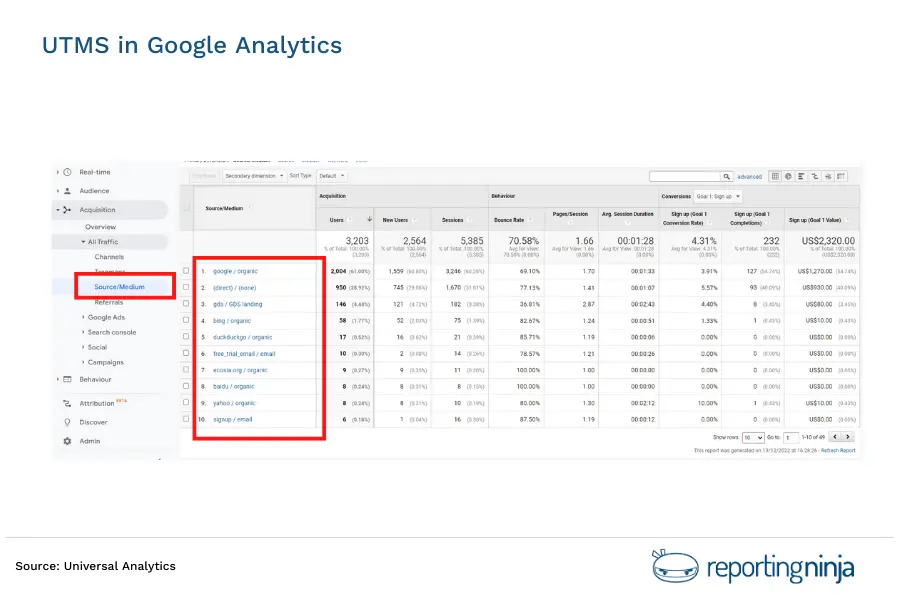
You can also use the "Primary Dimension" drop-down menu to segment your data by different criteria, such as source, medium, or campaign name.
UTMs in Google Analytics 4
Google Analytics 4 (GA4) is the latest version of Google Analytics, and it includes a number of new features and changes, such as support for data imports, event-based conversions, and cross-device tracking.One of the most significant changes in GA4 is the expansion of available UTM parameters.
This makes sense because GA4 offers more comprehensive and granular data than its predecessor. With more data comes the need for more ways to segment that data.
Aside from adding more parameters to the existing UTM tracking tags, GA4 also added more features to some of the present tags.
Below are some examples of what's included in the expanded list of UTM parameters in GA4:
- utm_id: Instead of using the more general utm_campaign parameter, you can use utm_id to specify a unique ID for your campaign. Simply take the same campaign ID you used when you uploaded the campaign cost data for each one.
- utm_campaign: You can now tag your URLs with the slogan, individual product, or even the promo code associated with a given campaign.
- utm_source_platform: In addition to the basic "utm_source" parameter, you can now drill down to the specific platform that brought you that traffic. An example is Search Ads 360, which is a platform that sets budgets and targeting criteria for your search ads, or Display & Video 360, which is a platform that manages your organic traffic data.
- utm_campaign_id: Under GA4 data import, this is now a required key. This UTM parameter is used to identify a specific strategic campaign or product promotion for keyword analysis.
On the other hand, these UTM parameters are already available but currently not reported in GA4 properties, so we have to wait a bit more until GA4 has full support for them:
- utm_term: As we mentioned earlier, this parameter lets you identify paid keywords. While you can see them under your GA data, they won't show up in your GA4 reports as of yet.
- utm_content: Another GA UTM parameter staple, utm_content, won't show up in your GA4 UTM data. So if you want to track multiple CTAs, you'll need to go back to using GA for that data.
- utm_creative_format: If you're using different types of media in your ad campaigns, such as video, display, or native ads, you can track those under GA4 using the utm_creative_format parameter. However, the data won't be available in your GA4 reports yet.
- utm_marketing_tactic: Tagging your campaigns with this UTM parameter lets you see which targeting criteria you applied to a campaign, such as "remarketing" or "prospecting." As of now, this data is not available in GA4.
As you can see, the expanded list of UTM parameters in GA4 provides more ways for you to segment and analyze your data. And while some of the more advanced features aren't available yet, they will be soon. So keep an eye out for updates!
But for those that are already available in GA4, you can start using them right away to get more insights into your marketing campaigns.
To access UTM data in your Google Analytics 4, you need to do the following:
- First, log in to your Google Analytics 4 account.
- Then, click on Acquisition in the left sidebar.
- Next, navigate to Campaigns, then click on All Campaigns.
In the table that appears, you'll see a list of all the campaigns that GA4 is tracking, along with the corresponding UTM parameters.
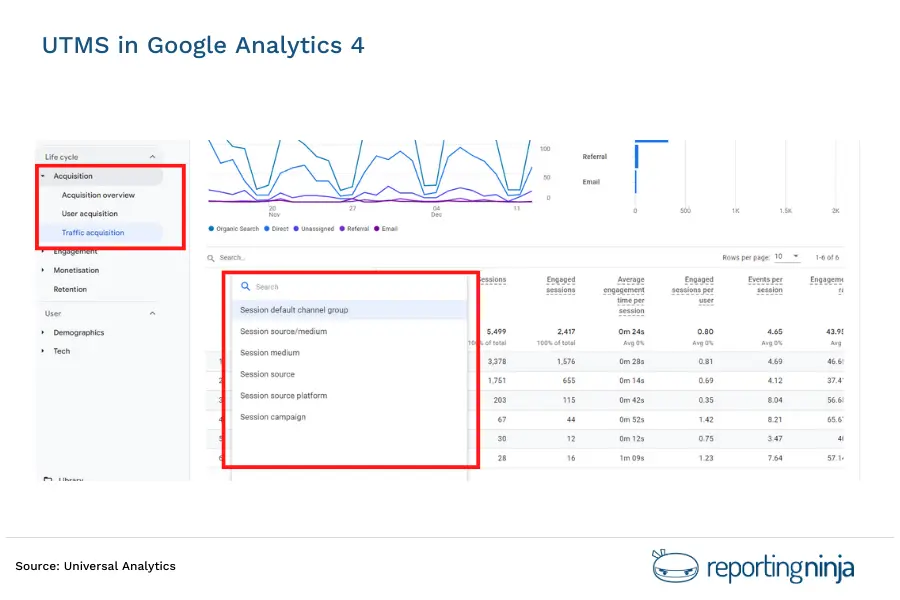
UTM Tracking Best Practices
Regardless of which Google Analytics property you're using, there are some best practices that you should follow when implementing UTM tracking. Here are some of the most important ones to keep in mind:
1. Establish and follow a sensible naming convention for all parameters.
There are no hard rules when it comes to naming the tracking variables for your UTMs, but we strongly recommend keeping it simple. Choose names that are easily understood by anyone who might need to look at the data. For example, if you want to track traffic from Google, use "google" as the tracking variable for the "utm_source" parameter.
This way, you can avoid any confusion down the road when trying to interpret the data. Establishing naming conventions also makes it easier to collaborate with other team members, as they'll know exactly what each tracking variable represents.
2. Use link shorteners to make parameterised URLs less cumbersome.
With so many UTM parameters to keep track of, the URLs for your campaigns can get pretty long and unwieldy. Link shorteners like Bitly can help to keep things tidy by reducing the length of your URLs. Aside from keeping everything organized, this also allows you to meet the character limits of each platform, such as Twitter.
3. Remember that UTM codes are case sensitive.
"Google" and "google" are not the same thing when it comes to UTMs. So if you want to be consistent with your tracking, we recommend sticking to all lowercase letters for all of your UTM parameters. This will help to avoid any confusion or errors in your data down the road.
Wrapping it up
UTM tracking tags are a fantastic way to drill down into the minutiae of your traffic data. Being able to segment your traffic according to campaign, source, and even CTAs, plus other factors, can give you valuable insights into how your marketing strategies are working.
Still, gathering all that data is one thing. Creating reports out of them is another.Reporting Ninja's Google Analytics reporting software takes the guesswork out of the process.
Simply link your GA account, choose from our library of pre-built reports, and start generating beautiful, intuitive reports you can send to your team or clients.
There are many other powerful features you can try right now - sign up today for a free trial!
Sign up for a 15 days free trial. No credit card required.



![[2026] Google Analytics SEO dashboard examples & use cases](https://cdn.prod.website-files.com/65bd4cd0ea7dc98c12446765/69380622f39c35fadfe8abd6_Google%20analytics%20seo%20dashboard.png)



